How to add a Document to Manage Files
How to add a Document / File to the Admin Console
1) Upload a document by clicking the "Manage Files" button (located under "Quick Access on the left).
2) Click "Create Folder" to organize documents
3) Click "Upload File" to upload individual documents
 Note: There is a recommended order of operations that is easiest for adding documents. First, upload the documents and then attach them as needed throughout your mobile app.
Note: There is a recommended order of operations that is easiest for adding documents. First, upload the documents and then attach them as needed throughout your mobile app.
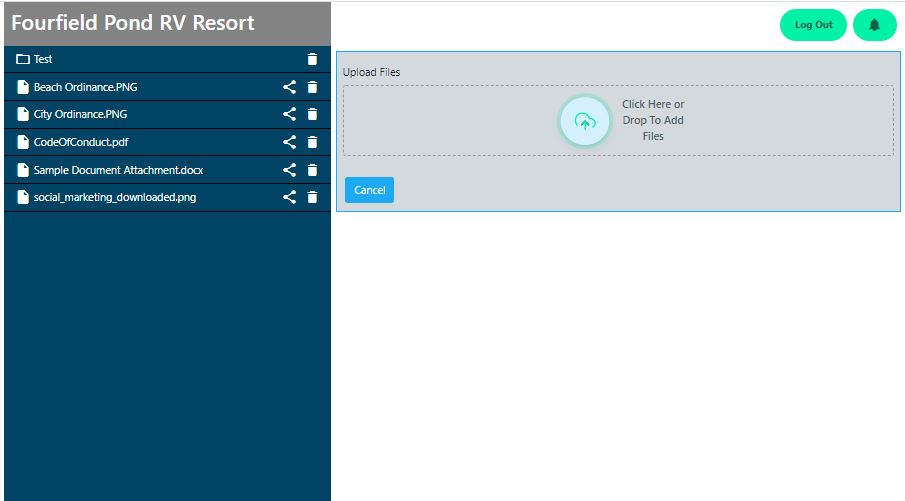
 Note: Consider the "Manage Files" location your "File Cabinet". You can create folders and upload files here and no users will see these documents until they are attached to a specific category or button within your app.
Note: Consider the "Manage Files" location your "File Cabinet". You can create folders and upload files here and no users will see these documents until they are attached to a specific category or button within your app.

Note: There is a recommended order of operations that is easiest for adding documents. First, upload the documents and then attach them as needed throughout your mobile app.

Note: Consider the "Manage Files" location your "File Cabinet". You can create folders and upload files here and no users will see these documents until they are attached to a specific category or button within your app.
Related Articles
How to add a Document / File to a Custom Button
How to add a Document / File to a Custom Button 1) Upload a document by clicking the "Manage Files" button (located under "Quick Access on the left). 2) Click "Create Folder" to organize documents 3) Click "Upload File" to upload individual documents ...How to Add A Document / File to the Homescreen or as a Submenu Category
How to add a Document / File: 1) Create a custom form by clicking the "Manage Forms" button (located under "Quick Access on the left). Note: Consider the "Manage Files" location your "File Cabinet". You can add / store documents here and no users ...How to Add A New Category / Icon
How to "Add Item" - How to Add a New Icon in the Admin Console: From the Homescreen or from a Submenu View: 1) Click Add Item 2) Choose the TYPE Type: How the information is displayed when a button or icon is clicked on. Add Item See the ...How to Add A Custom Form to the Homescreen or as a Submenu Category
How to add a Custom Form to your Mobile App: 1) Create a custom form by clicking the "Manage Forms" button (located under "Quick Access on the left). Click HERE for the steps to create Custom Forms. There is an order of operations that is easiest for ..."Type" Overview
Type: The format in which information underneath an icon is displayed. FREQUENTLY USED: Detail Page(s): Ideal for many uses within the app. Local business listings, includes address, phone, website. Photo and description are optional additions to the ...